You're probably here because you've noticed your favorite J-pop artists organizing online talk events. Knowing these happen online, you might wonder "Can I participate from abroad as well?"
Good news; you can!
But... As always when trying to participate in such limited events from Japan, it becomes complicated to do so from abroad. It might all be looking very unfamiliar as well. And of course the site comes in Japanese only. Yet you still want to participate in these events. Then, how do you start on this?
Luckily to each problem is a solution, so in this guide I will show you step-by-step how you can participate in WithLIVE events.
1) What is WithLIVE?
I'd assume you know given you arrived at this page, but I'll try to (briefly) explain for those who are curious and have little to no idea.
WithLIVE is an application that allows you to talk face-to-face with artists from Japan, for a small amount of time. Usually, these type of events are organized in relation to a new release. You participate by pre-ordering the new release and you receive a special serial code that'll allow you to have one call.
There are other ways of participating as well. Depending on the artist, you are also able to purchase "points" within the application. It's a type of credit, and you're able to use this credit for the available talk events.
For the call, you use a smartphone or tablet since you have to be able to install the application. You'll be able to use your camera to talk live (one-on-one) with your favorite artist. Depending on the artist, the length of the call can be between 45 seconds and 15 minutes.
Much like Limista, the demand for these type of events increased since the spread of the corona virus. It sort of mimics the widely known handshake event experience within the J-idol world, and is a very great online variation of it. It's really fun since you'll be able to do it from home without worries, and on the plus side it becomes possible for foreign fans to join in.
Generally it's a very personal and fun event which I totally recommend participating in if you feel comfortable doing so! With that being said, let's go to the ordering process.
2) Setting up a WithLIVE account
First of all you'll need an account on WithLIVE to be able to participate. It's not too difficult since there is no need for that much personal information. Right after we'll get into how to order.
To sign up, please go to this link: https://www.withlive.jp/signup_ticket.html
You can choose to sign up using your Twitter or Facebook, or simply by e-mail address. I recommend just doing so by e-mail address since social media requires extra unneeded steps.
Choose a password with at least 6 characters and also enter your name. It does say "in Kanji", but entering your name in roman letters does work as well. So feel free to use your name as it is! If preferred you can also use a nickname, it's not required to be your full or real name. PS: your mail address and name will be shared with the organizers of the events, so be sure you're comfortable with it.
When everything is filled in click on the blue button below.
You should be getting following page. Keep the page open for now. You'll receive a mail from WithLIVE (noreply@withlive.jp) with a confirmation link. Click on it and you'll get a message saying "You can now log in with your account". You can now click on the first button below here.
Your account is however not ready to use yet. If you signed up using a social media account, you still need to register an e-mail address. Additionally, everyone has to confirm their account with a mobile phone number as well. No worries since foreign numbers are allowed!
If you clicked on the previous button, it *should* take you to the serial code page. If it doesn't, please go to the following page: https://www.withlive.jp/serial_input.html
You should immediately get a pop-up saying you need to register your phone number before proceeding. Click on the right button to do so.
Select your country from the drop down list. A lot of foreign countries are available in the list, they are however written in katakana so you might need to look for them for a while.
Fill in your phone number without hyphens and then click the button below. You'll get to a page where you can fill in a verification code, which you should be getting in a text message. Enter the code and proceed. Your account should now be completely confirmed! (Sadly cannot show a screenshot of this but it should be quite clear.)
Note: Some countries are not in the list, sadly. However; the phone number really is just for confirming your account and will not have any influence on your calls. In the case your country is not listed, I recommend to ask a friend in a country that does appear in the list if you can borrow their phone number. All they have to do is send you the verification code once received. Make sure this friend will not have to use WithLIVE! You can use a phone number only once, so it is best to find someone who has no use for the app. (I personally had to do this myself because my country wasn't listed, which is how I know about this. But most of you should be fine!)
If everything goes well you will probably be taken back to the serial code page. Your sign up is now complete! You are now ready to order.
3) How to order?
As said before, there are actually two pays to participate in WithLIVE events. It highly depends on the artist and what the type of event it is.
- You purchase points in the app or on the website: this is by far the easiest method especially for foreign fans. There are no extra items you should buy for this option. You just "digitally" purchase as much points as you need, and once done so you are able to use them within the app to book your desired call events. Very quick and easy, you make a credit card payment to WithLIVE, book your event(s) and you're ready to go.
- You pre-order CD's from an external shop and receive a serial code to book your call(s): this method comes with the purchase of a CD as you can see. Usually you purchase special made packs of different CD's on the HMV web shop (a well known CD store in Japan). You buy the one(s) you'd like and you receive a unique serial code. This code you have to fill in online on your WithLIVE account, which will grant you access to the timeslot you bought so you can book your desired call.
Since both order methods work a bit differently, I'll explain how to proceed for both. If you want to purchase points, you can just keep on reading. If you need to pre-order CD's, click here.
4) Purchasing points + booking
After confirming your phone number, you might arrive back on the serial code page. Since you won't be needing this, please go to following page: https://www.withlive.jp/point.html
Purchase the required amount of points. Check how many you need for the event(s) you want to do, and decide based on this. Note: 1 point costs 1.10 yen and you can purchase them per 100 points.
Choose the credit card payment (first option) and proceed to the next page.
You'll get a pop-up to fill in your credit card information, together with the total you'll be charged below.
If everything went well, you should be getting a screen that somewhat looks like this confirming your purchase.
Now you can reserve your live talks! You can do so both on the website and the app.
1) Reserve through the website
If you'd like to do it through the website, you just have to go to the homepage and scroll down to the "One-on-one live talk" category. Right there you'll see the upcoming events and their status (blue button = now accepting reservations / yellow button = reservations coming soon / white button = in preparation).
If you found the group you'd like to book for you can click on it to proceed.
You'll get to a page showing you the available members/artists to talk with. As you can see, some might still be in preparation (caution: it also might mean the dates have passed/they are sold out). If it's possible to book there'll be a blue button. Click on it to make a reservation.
You'll end up on a page with a calendar showing. Any available dates for talk events will be marked blue. To book a call you also need to decide on your specific time to talk (= time slot). The amount of open time slots will be shown per date below as well. Click on the date you'd like to purchase for.
On the next page you can select your preferred time slot. The cost price and time of the call will be shown as well (in this case, 10.000pt for 5 minutes).
After booking, you should be getting a pop-up that reads if you are sure you'd like to book it. Click on the right button and you should be all set!
2) Reserve through the app
I won't re-explain the steps through the app since it's basically the same. Below you can see some screenshots. You'll find the availability on the home screen as well. Simply repeat the same steps and you should be able to book without a problem.
If your call was reserved without a problem, you can go ahead and skip to step 6.
5) Buying CD's for a serial code + booking
Before you are able to receive a serial code, you need to make a purchase on another website. Where you have to buy and what you have to buy heavily depends per artist and per event, so I sadly can't make a very specific guide for each artist.
Since I personally am making these guides for Hello! Project fans, I will be explaining how to order the CD "packs" through the HMV website (their usual specific order method).
1) Making an HMV/Lawson Web account
First of all you will need an HMV/Lawson Web account. It sounds confusing but both go hand in hand, when signing up you'll automatically be a Lawson Web member as well.
To sign up go to this page: https://www.hmv.co.jp/login/newcustomer/
Fill in the asked information
- E-mail address
- Password: needs to be between 8 and 16 characters, including two or more uppercase letters/numbers/symbols
- Password confirmation
- Authentication: just write down the numbers you see
- Agree with the terms
Fill in the asked information. When everything is completed, click next.
You should be getting following screen if everything is okay. Check your mail and click the link in it to proceed with the sign up.
If you click on the link in your mail, you'll get to following page. Fill in your password as requested and click on next.
If everything goes right, you'll get to the next page to fill in your shipping information.
- Name: your full name. It should be okay to put it in first name + last name format. Note that this site is specifically made for Japanese names. From experience these fields usually do not accept roman letters (you'll get errors). To explain it shortly: Japanese characters on computers have a different width compared to roman letters (they're wider). They are full width, while our alphabet is half width. Luckily our alphabet does exist in full width form. If you want to get your name in full width, you can use this site: https://dencode.com/string/character-width ; Simply type in your name and copy and paste the full width version. Do put a space between your first and last name, they specifically ask to do so.
- Postal code: here you put the postal code from your personal address. Do not use a hyphen between the numbers. For those who use a Tenso address, it might help to consult this page for completing the address: https://www.tenso.com/en/my_page/address
- Prefecture: this will be automatically completed when writing the postal code. You can always verify with your Tenso address if it's correct.
- Street address: this will be automatically completed when writing the postal code. However you still have to add the house number, don't forget this! You can always verify with your Tenso address if everything else is correct.
- Phone number: this should be a Japanese phone number. You can add hyphens but it is not required. When using Tenso you can just copy the one from the address.
- Gender: FYI this cannot be changed after registration.
- Birthday: simply fill in your birthday in year-month-day format. FYI this cannot be changed after registration.
Your registration should be complete now! Click on "close" to get back to the HMV home page.
FYI: If you'd like, from now on you can use the HMV website in english. Simply use following link: https://www.hmv.co.jp/en/ ; Some of the sign up pages aren't available in english (I believe), so it's always best to do these steps in Japanese. After you're signed up, it's pretty much your own choice if you'd like to use it in english or not! It might make things a lot easier.
I'll however continue the guide showing the site in Japanese.
2) Precautions to take before ordering (HMV Log-in problems)
Normally I would go straight to the ordering guide now. But since there seems to be a general problem with logging in on HMV, it is recommended to first check if everything works alright. So I'll briefly show you how to check and solve this.
When having registered in the last step, you should have arrived back at the home page. You should be shown as logged in as you can see on the top of the page. Try to take a look at "My Page".
You should be getting to a page that looks something like this. Try and click "Change delivery address".
It might be possible you'll get another page asking you to log in. The message says your password is "wrong" (even when it's not). This is normal, HMV seems to protect certain pages very well and you might need to log-in again from time to time to consult them.
Simply fill in your password again together with the captcha.
If everything goes right, you should be arriving at the page you asked for. If this worked fine, then you're ready to order and you can skip to step 3.
In some cases, the site will not log you in and continue to say your password is wrong despite the fact you wrote it correctly. It's frustrating since you are basically locked out of your account.
What to do in this case?
First of all, to make things easier, for this I do recommend to use the english version of the site I told about shortly before. Simply because it's easier.
1) Try and solve the issue yourself
Following page explains clearly what you can try to solve the issue: https://www.hmv.co.jp/en/help/?q=001000001
You simply delete the cookies from your browser. There is no guide on how to do so for other browsers, but this is something you should be able to find easily when googling as well.
Following page explains clearly in English what you need to do: https://www.hmv.co.jp/en/help/?q=002000024
You can contact HMV with this specific issue on following page: https://www.hmv.co.jp/en/members/contacthmv/entry/?qcode=105
Explain your problem in english (it shouldn't be a problem for them). Please provide all necessary info to them as seen below. HMV will answer within one business day, and usually the issue should be resolved by then!
3) Ordering CD's to receive your serial code
Usually, when this type of event is announced HMV will have a news page with all the specific information for this event. You will also be able to find back the available packs to buy for the event.
You'll be able to select how many you'd like to buy. Caution: there is often a limit for these. As you can see, you are only able to buy up to 5. After you've ordered at least one from a certain version, you are also not able to order any more for this specific version.
For example: I buy one version for Inoue Rei 1st of May as seen below. After my order has been placed, I cannot order any more of this one. Even though there is a limit of 5, you need to place it all in one order if you'd like to buy multiple.
When you've decided on how many to buy, you can proceed with your order.
On the next page, you should be able to see your shipping address. As you've already entered this when registering, you normally shouldn't change anything. Below on this page you can change the address if needed, though. When set, click on the pink button below.
On the following page you'll see the delivery specifications. For these type of orders you aren't able to change any of this though, so you can just proceed to the next page by clicking the pink button on the right.
In the next step you'll be able to fill in your payment information. If it's your first time ordering, you'll need to register a card first. Click on one of the buttons to do so.
FYI: you can also save your credit card information for next time. As you can see, it is already standard selected. If you don't wish to do so, select the other option.
Fill in your credit card information and register it to proceed with the payment.The following pages should be quite clear, just follow the latest steps to confirm your order. If your order was placed successfully, you should be receiving a mail that looks somewhat like this. Congratulations!
4) Using your serial code
Depending on the event, it usually takes a while to receive the serial code. You won't receive it immediately after placing your order. Once again, this is something stated on the HMV info page of the event.
As you can see the serial code will be issued in the evening of 19th of March in this case. And as seen below, you can book starting from 26th of March or 2nd of April (depending on the event you participated in). HMV has links added explaining where to find the serial code and how to use it in WithLIVE as well (but I'll still explain on here as well).
FYI: don't be confused, entering the serial code in WithLIVE does not equal being able to book your call already. As explained the actual booking takes place later, in general I suggest doing all of this timely to avoid any issues.
FYI: a serial code will be given per "ticket". Meaning if you bought 5 versions, you should be receiving 5 different serial codes.
Where to find your serial code
Once you're able to find the serial code back, go to My Page and then to Inquiry history.
You'll immediately get to the right place. You'll be able to find your serial code back somewhere on here. It's usually a random number/letter combination.Please go to following page and make sure you're logged in: https://www.withlive.jp/serial_input.html
Fill in your serial code and click on confirm.
FYI: it might be possible you'll first be asked to confirm your phone number if you didn't do so yet. Please see this previous step to see how it works. After completing this, you'll arrive back on the serial code page. If you don't, please consult the link I put above.
When confirming, you'll get a message showing you the confirmation of "one tickets". Click on the blue button to "confirm".
Right after, you'll be able to select your "day" for the event. Select the one you prefer.
Right after, you'll be taken to the page with the available time slots. Select the one you'd like to book.
FYI: this can not be changed afterwards! So choose wisely.
Yet another message will be shown, confirm your time slot by clicking the blue button. Your call should be booked now!
If you have more serial codes, simply repeat the process.
6) Installing the app
If everything went right, you can now start preparing for the call! If you haven't done so yet, install the WithLIVE app from your app store (it is available internationally).
When installed, you should first log in with your account on the app. You can do so by going to "My Page" in the right corner. It'll ask you to log-in first.
FYI: the app looks a bit different on Android compared to iOS. You should be able to find "My Page" by pushing the "three horizontal stripes" in the left upper corner. Similar options should be showing up so you are able to log-in. (I will try and show as much from both versions, but do understand I have an iOS device myself so I do not have screenshots from all Android version "screens"..)
Once logged in, you can check your scheduled lives at "My LIVE" --> Live Schedule
 |
| iOS version |
 |
| Android version |
If you were able to successfully reserve your call, it should be showing on here. It has the specified member, date and time frame for your call:
 |
| iOS version |
 |
| Android version |
Now all you have to do is wait for the time of the call!
7) Overview of the call and preparations
1) What will the call be like?
Of course it might be good to know what the call will be like so you don't get any surprises.
The day of your call, 5 minutes before it is scheduled, you will be able to enter a waiting room. Enter it as soon as you can, as you will not be able to make your call if you don't enter it! You can do so by just clicking on the scheduled call as seen in the screenshot above.
When in the waiting room, a countdown will be shown, counting down to the moment of your scheduled call. Shortly around the time you are scheduled, you should be entering the call and a video should show up! Your own video will be shown in miniature in the corner.
 |
| iOS version |
 |
| Android version |
Important to know before the call
As said before, the duration of the call depends per artist. But, in case of more popular artists it is usually quite short. In the example shown above, it is 45 seconds as you can see.
It is important to note that roughly 15 seconds are used for precautions shown by staff at the very beginning. This is the first you should be seeing when you leave the waiting room and the call begins.
WithLIVE call events have a lot of rules attached to them (which will be explained later on in the guide). It is of course important to know about these beforehand, so I do suggest to read through the end. Staff wants you to confirm you understood the rules right before each call you make.
So, right when the call begins, you will be shown a paper with text explaining shortly the most important rules. You will be able to hear a staff voice saying something among the lines of "Please read and confirm the rules" (in Japanese, of course). You just have to confirm them very shortly, a simple "hai" or "wakarimashita" is enough for them.
FYI: please don't attempt and actually read the paper during the call. First of all: staff does not actually expect you to read it, they just want you to agree with it. Besides I assume most have not enough knowledge of the language to be able to read all of it. Secondly: it just wastes time for your call! The sooner you agree with the rules, the more time you have left to talk with the artist. As said before, an extensive overview of all rules will be shown in this guide later on. You should be good just reading it on here!
After you agreed with the rules, the camera will be turned around to the artist, and this is where your call begins! Good to know is that the same countdown from before will still be shown in the right upper corner, showing you how much time you have left for your call. The countdown does not stop when the rules are shown, the time spend for confirming them is included, so use your time wisely!
When the countdown hits zero, the call will end immediately (even if you were in mid conversation).
FYI: Even if you had another time slot booked right after the first one, the call will still end and you will have to wait for the new call to start up.
2) Preparations: making a test call
Anytime before your call is scheduled, you can make a "test" call. This way, you can test if your internet connection works fine and you can also practice what to say with the limited time you are getting (in this case as well, it will show a timer so you can time your call).
You can make test calls by pushing the icon in the top right corner. You'll end up on a screen that'll look something like below.
You can practice as many times as you want! I really recommend doing so, since it'll give you a better idea on how much time you actually have.
3) Preparations: WithLIVE rules
FYI about the calls
- Calls cannot be made on the computer, you need to use a phone or tablet
- To use the WithLIVE app, iOS 11.0 / Android 6.0 or higher is required
- WithLIVE takes a lot of data to use, so do know they are not responsible for any additional charges made due to the use of 4G network
- Know that booking with a serial code works as a first-come first-serve system. If you weren't able to book your desired time, there is no possibility to ask for a refund. Book timely!
- If you are late for your scheduled call (not entering the waiting room in time), you are not able to participate anymore in your event
- Know that some artists might have overlapping events. If you buy and book calls happening at the exact same time, know that you cannot get a refund for either of them!
- Generally, you cannot cancel or change any booked calls in any circumstance.
- Your mail address and user name registered on the WithLIVE app will be shared with the event operator in advance.
- For safety, all video calls are monitored and recorded by WithLIVE. If the event operator or WithLIVE themselves believes there is a problem, they might end your call immediately and take the necessary actions.
- Please not thate some events might be changed or canceled
- You are allowed to use earphones or similar accessories if you'd like but WithLIVE is not responsible for any problems caused during the call
Rules for during the calls
- Please make sure you have good internet connection
- Please participate in a quiet environment for optimal communication
- Photographing, making screenshots, recording your screen, audio recording etc. during the event is ALL forbidden. Although, some artists might allow screenshots during the calls. In this case it will be stated in the announcement of the event, so please be sure to check it thoroughly.
- The WithLIVE app is linked to your local time on your device, so the hour you see for your call is your own time. Of course as we are participating from abroad this is important to know so you aren't mistaken about when your call is happening!
- You are not able to change your time frame once booked and confirmed, and the person participating in the call should be you ONLY. Showing up with multiple people is forbidden, and the call will be immediately ended if two or more persons show up on screen.
- Note that staff will be present during the event. Please be careful what you talk about! If staff finds it to be inappropriate, your call might be ended immediately as well. Additionally, you might even be banned from making future reservations for the same artist and/or any other events from their company.
Right now you should be completely ready for your call! I hope this was a very helpful guide. If you have any more questions, please don't hesitate to ask them below.








































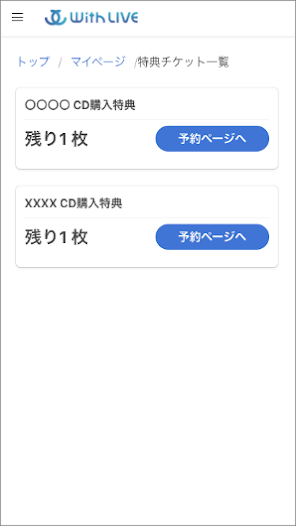






Hi ! Are you allowed to buy more than one withlive with the same artist ?
ReplyDelete